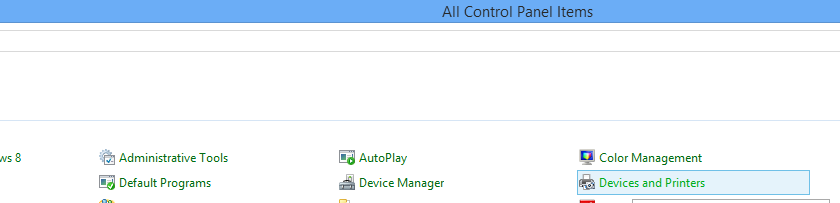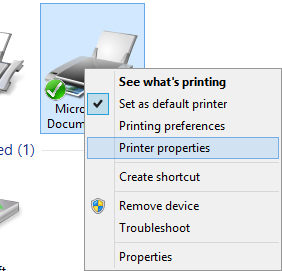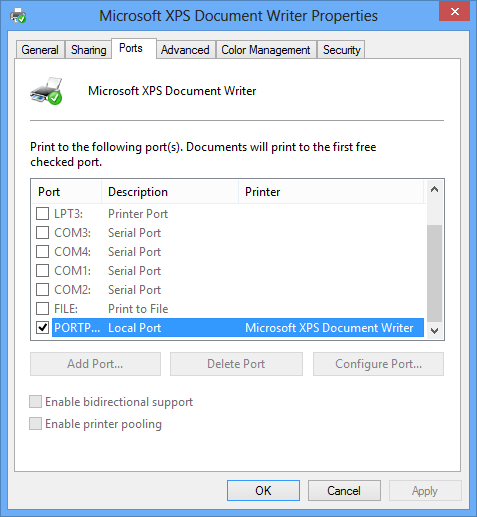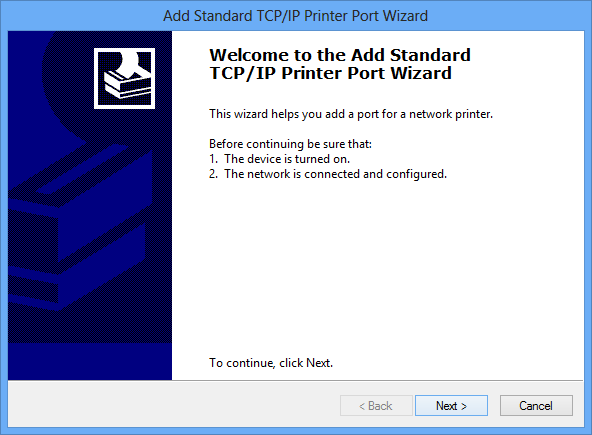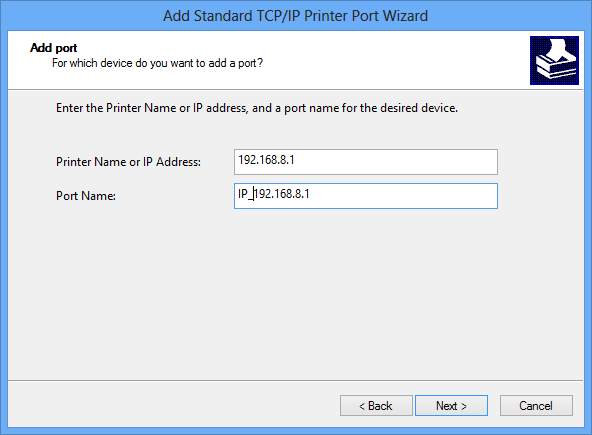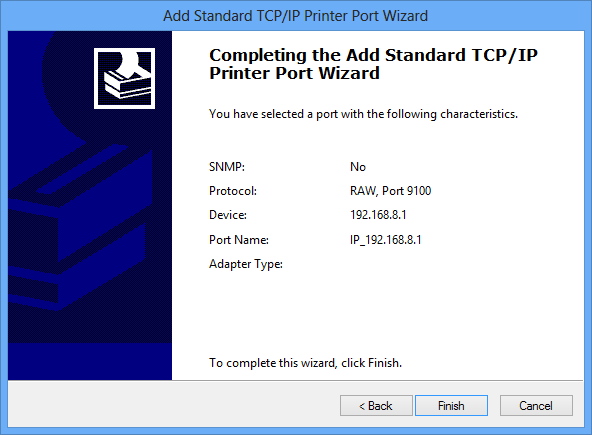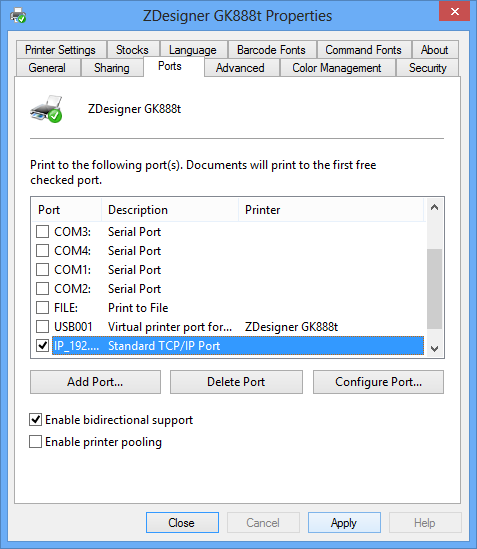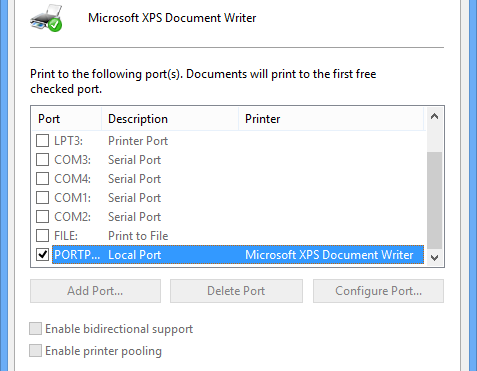
The printer with USB interface to connect to the router’s USB port, you can achieve network printing, use the Internet to print. Without the need for the printer’s USB cable directly to the user’s computer.
1, Router configuration
Click Services – Print server – enabled (default is open) – Save & Apply (Login Router)
1, the printer is connected directly to the computer to install the driver
2, Computer Configuration
Open Devies and Priters.
Right-click the printer, properties – port – add the port – select available port types – new port.
Click Next, Next (Twice).
Fill in the IP address (default gateway).
Finish.
When finished, click the following options appear, and then select the port and then apply.
Open the Printers and Faxes, right-click the printer has been added to select “Use Printer Online” finish that is configured.
Such as the above configuration, you can print. If you can not print. Please restart the router or restart the computer, and then start printing.
It is currently testing, only one printer can not use, other printers are supported.