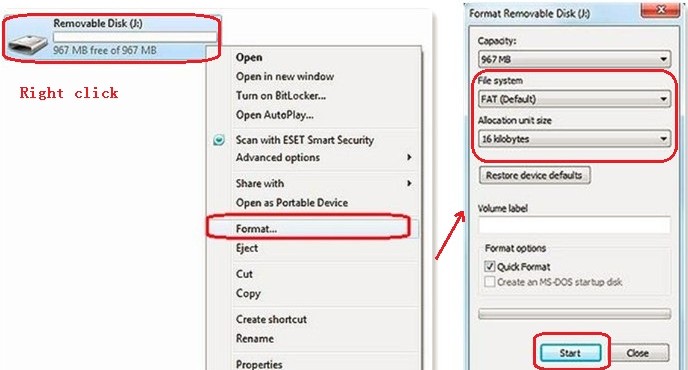On the windows:
Linux:
Partitioning your sd card into fat32/Linux
What you’ll need:
1) Linux terminal
2) a micro sd card reader that you can connect to your computer
3) fdisk
From a terminal window as root, plug your sd card into your computer. You can not do this while the sd card is mounted, you only want it to be given a device node by Linux so we can edit the partitions via fdisk.
So once you have it on connected, check what the device name is. For me ‘dmesg’ told me the device nodes name was /dev/sdc .
So using good ol FDISK we do the following:
1) fdisk /dev/sdc
2) proceed to delete all the partitions
3) hit ‘n’ to create a new partition. This will be a primary partition as large as you want it. Be sure and remember to leave some space for the Linux partition we’ll be creating.
4) Next create the Linux partition by once again pressing ‘n’ and choosing primary partition
5) now we need to fix the system labels for the fat32 partition by pressing ‘t’
Select partition 1 and change it to HEX code ‘c’ which is WIN95 FAT32 (LBA)
6) Now that you have both partitions created go ahead and write them by pressing ‘w’
Now we need to write a file system to the partitions
So you’ve created the partitions but they are raw with no file system. We need to format them to their respective file systems.
Assuming your device node for the SD card is /dev/sdc you will have the following partition layout
Device Boot Start End Blocks Id System
/dev/sdc1 1 1816 14586988+ c W95 FAT32 (LBA)
/dev/sdc2 1817 1949 1068322+ 83 Linux
Of course your start/end blocks will be different if you don’t have a 16gb micro sd card like me.
First we’ll format the fat32 partition using the following command
miffs.vfat /dev/sdc1
Next we’ll format the Linux partition to ext2. I’ve noticed a lot of people talk about ext2 as if its a partition type, ITS NOT. It’s a file system type. It should be worded “Creating a fat32 & Linux partition” not “Creating a fat32 & ext2 partition”. Anyways, moving along we use the following command to format the Linux partition to ext2
miffs.ext2 /dev/sdc2
You’re now ready to proceed to following the other guides for moving apps to the SD card. If enough people request I can finish this to include actually moving the /data/app to /system/sd . Not really much to it. Anyways enjoy